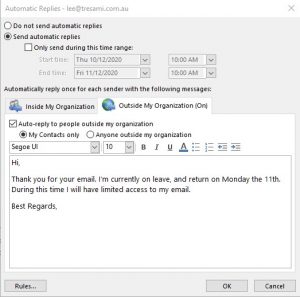How To: Send Automatic Replies (Out of Office) From Outlook
Send Automatic Replies (Out of Office) From Outlook
- Open Outlook > Select File > Automatic Replies.

- In the Automatic Replies box, select Send automatic replies.
Optionally, you can set a date range for your automatic replies. This will enable and disable the automatic replies at the date and time you enter. Otherwise, you’ll need to turn off automatic replies manually.
- You have tabs to type the response for both Inside My Organization and Outside My Organization that you want to send while you are out of the office. If you wish to auto-reply to both groups you will need to set the response for each.
- When setting up the Outside My Organization if you choose to send automatic replies to anyone outside my organization you will send your automatic reply to every email, including newsletters, advertisements, and potentially, junk email. To reduce this you may wish to choose My contacts only.
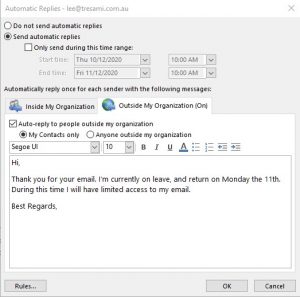
- Select OK to save your settings.